Red Rock Sound EQP-1A v1.5.1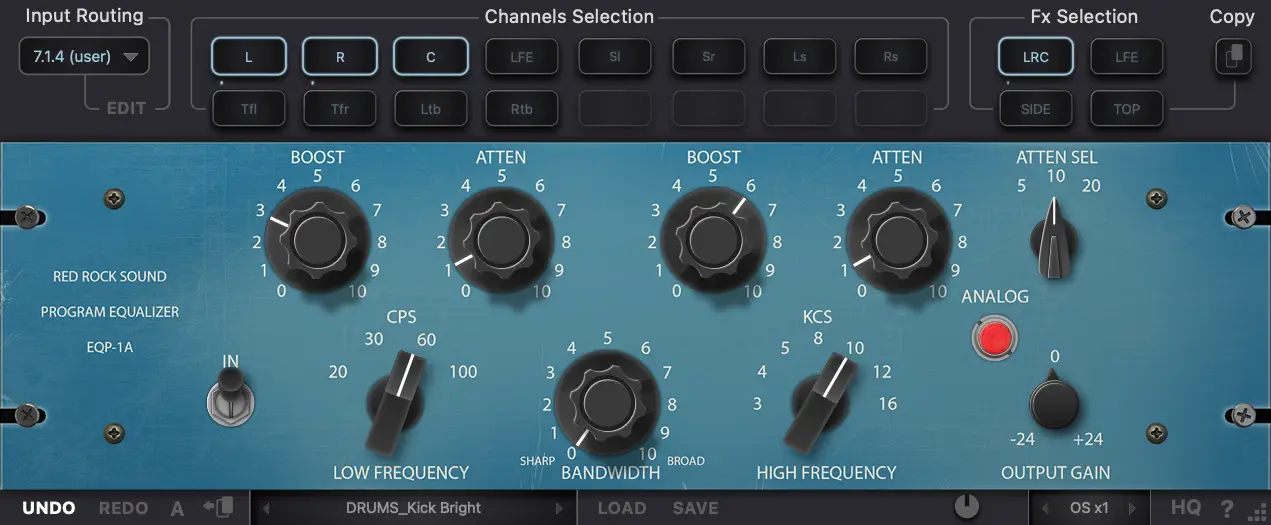
EQP-1A Immersive Program Equalizer
Save time and avoid tedious manual workarounds with EQP-1A, Classic Program Equalizer plugin designed from the ground up for fast, efficient work on mid/side, stereo and the objects, the beds (fixed channels) of immersive mixing environments.
The EQP-1A based on Classic Program Equalizer from the ’60s, original EQ is renowned for its unique ability to boost and cut the same frequencies simultaneously, thereby creating a resonant shelf, the EQP-1A faithfully models the overbuilt transformers and complex tube amplifiers of the original hardware.
SPECIFICATIONS
– 20, 30, 60, 100 Hz shelf boost;
– 20, 30, 60, 100 Hz shelf attenuate;
– 3, 4, 5, 8, 10, 12, 16 kHz peak boost;
– 5, 10, 20 kHz shelf attenuate;
– On/Off Analog Saturation;
– Dedicated workflows for immersive formats;
– Process entire grouped speaker zones using Channel Linking;
– 4 independent equalizers in one.
Conceived and created for broadband equalization, the EQP-1A features four low boost/cut frequencies, three high-cut frequencies and seven HF boost points, along with a bandwidth control for shaping the high boost curve.
INPUT ROUTING PANEL
Fx Selection
This module allows you to select a equalizer from four available. The equalizers are arranged in series, this allows you to process channels with different equalizers settings. For example: the first EQ is only the mid channel, the second EQ is only the side channel, the third Eq is the left and right channel. For multi-channel modes: the first Eq is only the left and right channels, the second EQ is the center channel, the third EQ is the LFE, etc.
You can rename Fx Buttons for ease of use. To rename the selected Fx button, right-click on the button.
In order to turn on the solo (listen) of the equalizer, double-click on the selected equalizer number. The equalizer in solo mode glows yellow, to exit solo mode, double-click
again. For two-channel modes, only one equalizer can be solo mode. For multi-channel modes, one or more equalizers can be soloed.
To bypass Eq processing, press the selected equalizer number one click + shift. In bypass mode, the button will glow red.
You can also copy all equalizer settings to another equalizer. To do this, select the equalizer from which you want to copy the settings, then click on the copy button, then select the equalizer to which you want to copy the settings.
Input Routing
Input Routing lets you choose between 44 common channel setups, starting from Stereo up to 7.1.4 and 9.1.6. Simply select in the input routing module the channel setup that fits your track.
You can also create your own input routing profiles. 16 independent channels are available.
Click on the edit button next to the input routing selection display. Hold down the shift button and select the desired number of channels. Name selected channels in order. Then click save and name the profile.
Channels Selection
In this module, you can select (activate) the channels that the equalizer will process.
EQUALIZER SECTION
Control Grouping
The EQP-1A can control three frequency bands simultaneously, using three groups of interacting parameters.
The first group adjusts the low frequencies and has three controls: boost, attenuation, and frequency select. The second group adjusts the high frequencies and has three controls: boost, bandwidth, and frequency select. The third group also adjusts the highs and has two controls: attenuation amount and attenuation frequency select.
The placement and grouping of the sections and their related controls are shown below.
Low Frequency Controls – Low Frequency
This switch determines the frequency of the low shelf portion of the equalizer. Four frequencies are available: 20, 30, 60, and 100 CPS.
LF Boost
This knob determines the amount of low shelf gain to be applied to the frequency set by the CPS switch.
LF Attenuation
This knob (ATTEN) determines the amount of low shelf cut to be applied to the frequency set by the CPS switch.
Background
In the documentation supplied with hardware version of the EQP-1A, it is recommended that both Boost and Attenuation not be applied simultaneously because in theory, they would cancel each other out. In actual use however, the Boost control has slightly higher gain than the Attenuation has cut, and the frequencies they affect are slightly different too. The EQ curve that results when boost and attenuation are simultaneously applied to the low shelf is an additional feature.
High Boost Controls – High Frequency
This switch determines the frequency of the high boost portion of the equalizer. Seven frequencies are available: 3, 4, 5, 8, 10, 12, and 16 KCS.
HF Bandwidth (Q)
This knob sets the proportion of frequencies surrounding the center frequency (determined by the KCS switch) to be affected by the high boost (this is a bandwidth control). Lower values yield a narrower band and effect fewer frequencies.
HF Boost
This knob controls sets the amount of gain for the high frequency portion of the equalizer.
High Attenuation Controls – HF Attenuation Frequency
This switch (ATTEN SEL) determines the frequency of the high frequency attenuator. Three frequencies are available: 5, 10, and 20 KCS.
HF Attenuation
This knob (ATTEN) determines the amount of high shelf cut to be applied to the frequency set by the Attenuation Selector switch.
Analog
This knob controls the level of harmonics added to the signal. The distortion is mild and adds some coloration.
Output Gain
This knob is an output gain control. The available output gain range is ±24 dB.
TOOLBAR PANEL
Undo/Redo
Undo and Redo functions allow undo and redo of changes made to the plug-in parameters.
A/B
A/B buttons allows you to load two independent settings and compare them quickly.
Preset Display
Factory presets are included in the plug-in installation, installed in the following locations:
Mac: Users\[user name]\Music\Red Rock Sound\RRS EQP-1A\Patches
Windows: C:\Users\[user name]\Documents\Red Rock Sound\RRS EQP-1A
You can save the current Comp settings as the Default preset. – Full Reset – is the default preset
Load
Load button allows loading of presets not stored in the locations described above.
Save
Save button allows for save of user presets.
Global Output Gain
Global Output Gain controls the overall output level of the plug-in output, after all equalizers.
Oversampling
OS x_ activates 2x, 4x or 8x oversampling, 1x disables oversampling. (note that when the HQ mode is on, CPU will be loaded more than usual).
HQ mode (HQ)
HQ mode is for oversampling, it adds a higher order antialiasing filter. It improves processing quality, but also leads to an increase of the CPU load.
«?»
? button opens info page.
D3D / OGL / CPU (Windows)
This switch allows you to choose between GUI rendering engine:
Normally, no need in switching rendering mode manually, plug-in try to initialize D3D9 then OGL (if D3D9 failed) and CPU (if OGL failed) automatically. But if you have problems with the GUI, you can manually switch and test different rendering methods at work.
This switch is available only in the Windows version of the plugin. For the Mac version, this is not necessary.
Homepage:-https://redrocksound.pro/en/eqp1a-pc/

![GS DSP Magic Plugins Bundle 2023.03 [WiN]](https://www.goaudio.net/wp-content/uploads/2023/05/GS-DSP-Magic-Plugins-Bundle-2023.03-WiN-60x60.webp)
![Red Rock Sound Comp 609 v3.5.0 [WiN]](https://www.goaudio.net/wp-content/uploads/2023/03/Red-Rock-Sound-Comp-609-v3.0.3-60x60.webp)
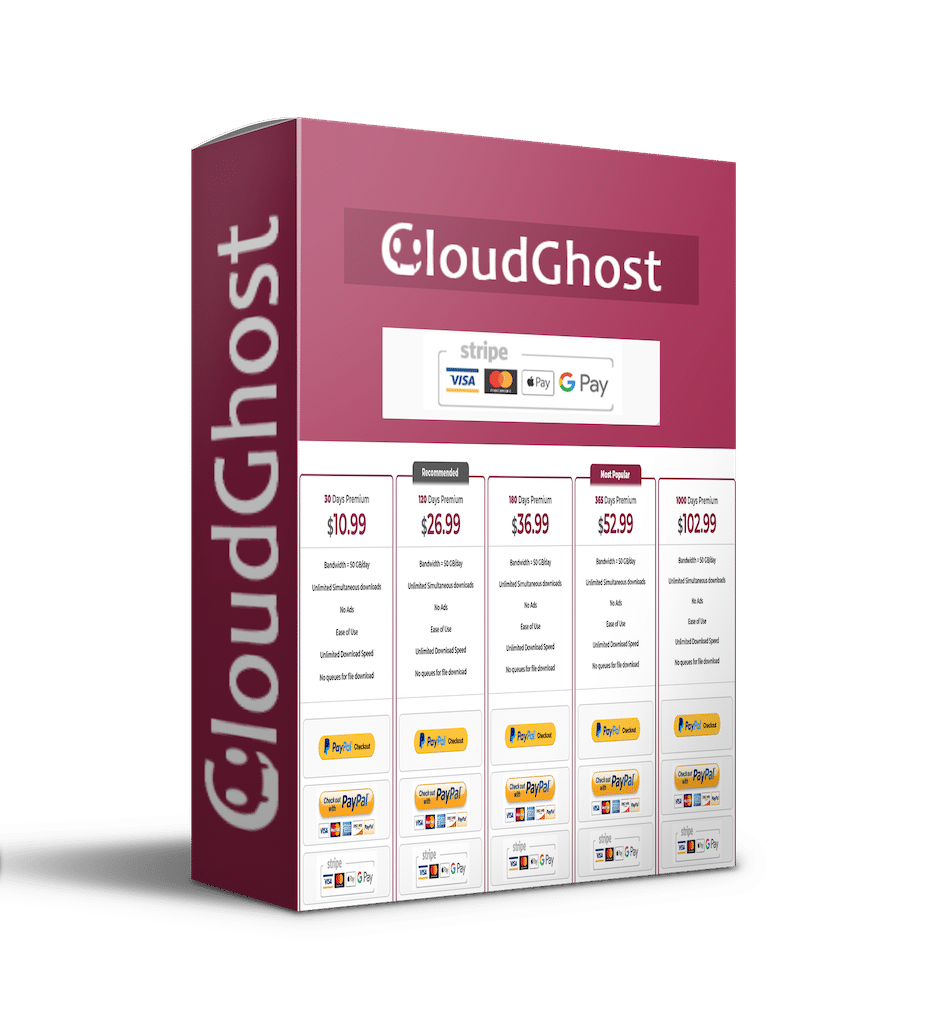




![Toontrack Hollowbody EBX [WIN+MAC]](https://www.goaudio.net/wp-content/uploads/2024/09/Toontrack-Hollowbody-EBX-150x150.png?v=1726103695)
![Toontrack LATEST RELEASES MIDI BUNDLE [SEP 2024]](https://www.goaudio.net/wp-content/uploads/2024/09/gandr-collage-11-150x150.jpg?v=1725764744)
![Blockbuster Sound Sand Dune & Mockingbird [BUNDLE]](https://www.goaudio.net/wp-content/uploads/2024/08/blockbuster-sound--150x150.png?v=1724378090)

![Blockbuster Sound Mermaids Sirens & Horror Pack [BUNDLE]](https://www.goaudio.net/wp-content/uploads/2024/08/Blockbuster-Sound-150x150.png?v=1723854097)



![Toontrack LATEST MIDI PACK [APRIL 2025]](https://www.goaudio.net/wp-content/uploads/2025/04/Toontrack-LATEST-MIDI-PACK-APRIL-2025-150x150.png?v=1745120673)
![Roland Cloud AIRA Series 2025.04.18 [MAC]](https://www.goaudio.net/wp-content/uploads/2025/04/Roland-Cloud-AIRA-Series-2025.04.18-150x150.jpg?v=1745034105)
![Roland Cloud Drum Machine Collection 2025.04.18 [macOS]](https://www.goaudio.net/wp-content/uploads/2025/04/Roland-Cloud-Drum-Machine-Collection-2025.04.18-150x150.jpg?v=1745033618)
![Roland Cloud SRX Series 2025.04.18 [MAC]](https://www.goaudio.net/wp-content/uploads/2021/12/Roland-Cloud-SRX-Series-v2021.12-150x150.png?v=1640303802)